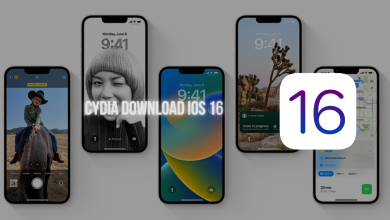How to Clean Unnecessary Files on Your Mac


Every gadget whether it is a mobile or a computer it consists of junk and unnecessary files which keep on adding with time. For making space in the system you need to remove them. You might know how you can remove them. But worry not as we have listed some best ways using which you can easily remove these files from your Mac pretty easily.
Best Methods to Clean Unnecessary Files from Mac
Here is the list of methods that can help you to remove the files which are of no use. By removing those files you can have space in the disk that can be used for storing other important data.
1. Clean Cache files
Cache files are usually files of the programs which are stored in the system to speed up the process. For the wired internet connection the cache is important but if it is kept for a long time then it can start affecting the storage space. Cleaning the cache from time to time is the best way to keep your system’s storage empty and processing fast.
Follow the steps mentioned below to remove cache easily:
- Open Finder
- Press Command + shift + G to open the got to the folder option.
- Now enter ‘~/Library/Caches’ in the box and then click the ‘Go’ option.
- A list of all the cache files will appear on the screen. You can delete the files easily now.
2. Remove log files
The files which you cannot observe while your regular functioning is the files that are ignored to remove. Log files are stored deeply in the memory, which saves log files for developers and to diagnose when the error occurred.
When you require space and the system is showing an error of storage space you need to clean even small files to make space in the system. You can easily delete the logs by two methods one is using a third party software other method is manual. But before we start we would recommend you to backup data as there is no coming back after that data is lost.
To clean logs manually follow the steps mentioned below:
- Open Finder
- Click on the Go menu and select the Go to folder or you can even use the shortcut Command + Shift + G to open.
- In the appeared box type /var/log and select the ‘Go’ option.
From the list which appeared you can select and remove the files according to your preference.
Read More: How To Fix Scratches On Wood Floor? What Are The Best Methods To Clean Wood Floor?
3. Delete language Files
In the system, there is various language support for the software. You can keep the files of language which you want to keep and for the rest languages you can delete them and make space in the system. The files are stored in the application packages. Follow the below-mentioned steps to remove them easily.
- Opened the applications folder in Finder
- After the list has appeared, right-click on any software folder and select the show package contents option.
- Next, find the resources folder and open it
- All the subfolders ending with “Iproj” consist of language files. The file will have language’s initial and Iproj as an extension.
The folders which are not useful can be deleted easily. After you have deleted the file and sent them to the bin, you need to remove them from the bin also to permanently remove it from the system.
4. Use a Software
There are many software available on the internet which can be used to eliminate junk or unnecessary file from your system. This software scans the whole system and detects the files which are not being used, cache, junk, duplicates, and many more. Using the best Mac cleaner apps you can easily make space in the Mac.
There is free as well as paid software in the market which you can use. Before choosing any software we would suggest you take a look at the offerings of the software and the offering of its competitors. If you fail to check for the competitors you may fail to get the best software.
Using the software you need to start scanning after you have installed the software, then after the scan, you will witness a list of file and images which can be deleted to make space in the system. In the result section, some software offers a manual selection for the removal of file while others offer the user to automatically remove them. You can choose whatever option you feel suits you and remove the file from the system easily.
Concluding the List
Cleaning a Mac can be a tough task but if you know the right way to clean then you can easily clean it. The above-listed 4 methods can help you clean unnecessary files from your system pretty easily. The best and most recommended step is using software, after you have installed the software you can sit back and relax until the software works.