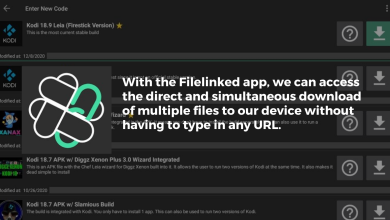Tips to Improve Performance of Sony VAIO Laptop in 2023

Tips to Improve Performance of Sony VAIO Laptop in 2023
With growing technology, laptops can get outdated in versions and become slow with time. This can be due to the lack of recent technology upgrades or additional features that can help in cleaning up extra clutter that hinders the speed and performance of your laptop.
Although some basic problems that can mess with the speed of your system remain the same. Some of these commonly faced issues and their solutions are listed below:
- Running too much software every time. Many software programs have enabled the autostart option which means they keep running in the background even if not in use. The simple way to fix this is to uninstall the unnecessary software and review the ones which have an auto-start option.
- Keep your system updated. This goes for everything i.e your versions of Operating systems, applications, and driver software. You can automate the updating of your applications by allowing auto-updates from the app store. Whereas for drivers you can use the best driver update software to attain the best performance for your laptop.
- Check for Malware, as it can slow down your system. Use your Defender or any other software to scan and fix the problem.
- Adding too many anti-malware tools can adversely affect your device. Pick one solution for your system depending upon your requirements and stick to it.
- Your system might have insufficient RAM as per your work requirements.
- To overcome the RAM issue you can replace your primary drive with a Solid State Drive. These SSDs have proved to be faster than traditional hard drives. The performance in speed can be observed immediately after replacement.
- Multiple unnecessarily opened browser tabs and multiple programs running in the background can contribute to slowing down your system.
- Reboot your device often. Operating systems have evolved way too much but the clutter still piles up with time. This clutter can be cleared by rebooting your system on a timely basis.
- Find out the real issue. Your system can also slow down due to the slow speed of the internet. There can be some packages that are always running in the background and accessing the internet. For example, Google Drive, OneDrive, or any other updates. This can further deteriorate the speed of the internet and ultimately the speed of your machine. Therefore identify if it’s your machine or the network connection.
If the performance issue still remains unresolved then it can be something with your machine or some specific issue with your device. Maybe you are using an older device that is not even capable of doing what you are asking it to perform.
When it comes to identifying specific issues for Sony VAIO laptops you can consider the write-up given below to identify and fix the performance issues faced by your system.
Sony VAIO Care
The Sony VAIO laptops are equipped with integrated software Vaio Care. The basic functionality of this software is to make these laptops work faster. The program of this software acts as a watchdog for your laptop and displays its performance in the form of reports. These reports can be used to figure out if your customer needs maintenance or not.
The program can also troubleshoot runtime errors or issues and provide assistance through the web. It also enables users to run tools within the Vaio care that can enhance the speed of your Sony VAIO laptop.
These tools can be used together to solve performance issues or can work independently. It can help you identify issues in specific applications or software such as Sony VAIO drivers, Downloaded Web browsers, etc.
In VAIO Care you can simply refresh it to begin the performance scan. The performance scan displays an option to fix the issues detected in the tools (if any).
- The disk defragmenter tool displays the number of disk fragmentation issues present in the systems.
- The Disk cleaner tool indicates the issues related to your built-in storage.
- The Registry Defragmenter depicts the present issues related to the registry.
Search for the VAIO Care program and select the “System Care” option. Now to examine the health of your computer, choose “One Click Care” from the list and wait till the process of examining is completed.
The result provides a report that depicts the health of your system. The report displays a warning with a yellow triangle or red circle that indicates a critical issue that needs to be addressed.
You can review this list of issues and fix the issues identified by VAIO Care. Once you are done addressing and reading about every issue located by Vaio care you can return back to the utility window. Now look for the Diagnostics option and then for Software. You can now select “Self Heal” which allows you to download patches if directed.
Conclusion
The Sony VAIO laptops have been on the list of topmost choices for laptops. The different models and upgrades have evolved their functionalities too. The article solves the performance and speed issues faced by them by using the existing VAIO care software.
A Step By Step guide on How to improve the performance of your Sony VAIO laptop by tracing and fixing issues through the integrated VAIO care software.
With growing technology, laptops can get outdated in versions and become slow with time. This can be due to the lack of recent technology upgrades or additional features that can help in cleaning up extra clutter that hinders the speed and performance of your laptop.
Although some basic problems that can mess with the speed of your system remain the same. Some of these commonly faced issues and their solutions are listed below:
- Running too much software every time. Many software programs have enabled the autostart option which means they keep running in the background even if not in use. The simple way to fix this is to uninstall the unnecessary software and review the ones which have an auto-start option.
- Keep your system updated. This goes for everything i.e your versions of Operating systems, applications, and driver software. You can automate the updating of your applications by allowing auto-updates from the app store. Whereas for drivers you can use the best driver update software to attain the best performance for your laptop.
- Check for Malware, as it can slow down your system. Use your Defender or any other software to scan and fix the problem.
- Adding too many anti-malware tools can adversely affect your device. Pick one solution for your system depending upon your requirements and stick to it.
- Your system might have insufficient RAM as per your work requirements.
- To overcome the RAM issue you can replace your primary drive with a Solid State Drive. These SSDs have proved to be faster than traditional hard drives. The performance in speed can be observed immediately after replacement.
- Multiple unnecessarily opened browser tabs and multiple programs running in the background can contribute to slowing down your system.
- Reboot your device often. Operating systems have evolved way too much but the clutter still piles up with time. This clutter can be cleared by rebooting your system on a timely basis.
- Find out the real issue. Your system can also slow down due to the slow speed of the internet. There can be some packages that are always running in the background and accessing the internet. For example, Google Drive, OneDrive, or any other updates. This can further deteriorate the speed of the internet and ultimately the speed of your machine. Therefore identify if it’s your machine or the network connection.
If the performance issue still remains unresolved then it can be something with your machine or some specific issue with your device. Maybe you are using an older device that is not even capable of doing what you are asking it to perform.
When it comes to identifying specific issues for Sony VAIO laptops you can consider the write-up given below to identify and fix the performance issues faced by your system.
Sony VAIO Care
The Sony VAIO laptops are equipped with integrated software Vaio Care. The basic functionality of this software is to make these laptops work faster. The program of this software acts as a watchdog for your laptop and displays its performance in the form of reports. These reports can be used to figure out if your customer needs maintenance or not.
The program can also troubleshoot runtime errors or issues and provide assistance through the web. It also enables users to run tools within the Vaio care that can enhance the speed of your Sony VAIO laptop.
These tools can be used together to solve performance issues or can work independently. It can help you identify issues in specific applications or software such as Sony VAIO drivers, Downloaded Web browsers, etc.
In VAIO Care you can simply refresh it to begin the performance scan. The performance scan displays an option to fix the issues detected in the tools (if any).
- The disk defragmenter tool displays the number of disk fragmentation issues present in the systems.
- The Disk cleaner tool indicates the issues related to your built-in storage.
- The Registry Defragmenter depicts the present issues related to the registry.
Search for the VAIO Care program and select the “System Care” option. Now to examine the health of your computer, choose “One Click Care” from the list and wait till the process of examining is completed.
The result provides a report that depicts the health of your system. The report displays a warning with a yellow triangle or red circle that indicates a critical issue that needs to be addressed.
You can review this list of issues and fix the issues identified by VAIO Care. Once you are done addressing and reading about every issue located by Vaio care you can return back to the utility window. Now look for the Diagnostics option and then for Software. You can now select “Self Heal” which allows you to download patches if directed.
Conclusion
The Sony VAIO laptops have been on the list of topmost choices for laptops. The different models and upgrades have evolved their functionalities too. The article solves the performance and speed issues faced by them by using the existing VAIO care software.
Read More: Information on the process, benefits, and costs of an education app development